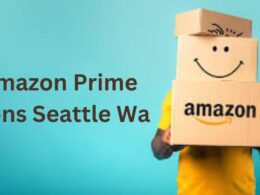Amazon Fire Stick has grown ubiquitous in the streaming industry. With just a few mouse clicks, consumers may have access to an enormous information repository. However, it has its flaws much like any other technological advancement. Error code 1061 amazon fire stick is a frequent user complaint. Learn more about this problem, why it happens, and how to fix it in this detailed post.
Understanding error code 1061 amazon fire stick
If your Amazon Fire Stick displays the error message “Error Code 1061,” there is a problem. It usually happens when you try to run an app or play a video. A notice similar to “There was an issue with the requested application” may appear when this occurs. Could you please try again later?
Common Causes of Error Code 1061
Error 1061 on an Amazon Fire TV Stick can be caused by a few different things:
1. Internet Connection Issues
Streaming requires a constant internet connection. This error may occur if your internet connection is unreliable.
2. App Compatibility
It’s possible that the firmware of your Fire Stick is incompatible with the software you’re attempting to use.
3. App Cache and Data
App data and cache can build up over time, eventually leading to malfunctions. If you clear them out, the problem may go away.
4. Outdated Firmware
Errors of numerous kinds can be caused by using outdated software. It’s important to update your Fire Stick regularly.
5. Overloaded Device
Errors may appear if you use too many apps or background activities on your Fire Stick.
Troubleshooting Error Code 1061
Now that we know what may be causing Error code 1061 amazon fire stick , let’s look at how to fix it:
1. Check Your Internet Connection
Make sure your Wi-Fi is reliable and has a good signal strength. If your router has to be restarted, do so.
2. App Compatibility
Make sure the app you want to use is compatible with the hardware and operating system of your Fire Stick. It’s possible you’ll need to reinstall or update the programme.
3. Clear App Cache and Data
Proceed to “Settings” > “Applications” > “Manage Installed Applications.” Choose the problematic programme, then delete its data and cache.
4. Update Firmware
Check for updates on your Fire Stick by navigating to “Settings” > “My Fire TV” > “About” > “Check for Updates.”
5. Close Background Apps
To terminate any running applications in the background, press and hold the Home button on your remote until the “Apps” menu appears.
6. Restart Your Fire Stick
A quick restart will often fix the problem. To restart your Fire TV, navigate to Settings > My Fire TV.
Conclusion
Although it’s annoying to have to deal with error code 1061 amazon fire stick on your Amazon Fire Stick, it’s typically not insurmountable. You may get back to watching your favourite shows in no time by using the solutions provided in this article.
Frequently Asked Questions
1. What is Error Code 1061 on Amazon Fire Stick?
If you see the error notice Error code 1061 amazon fire stick on your Fire Stick, it means that there was an issue accessing the desired app or content.
2. Why does Error Code 1061 occur?
Issues including a sluggish connection, incompatibility between apps, a buildup of cache and data, old software, or an overburdened device can all contribute to this.
3. How can I fix Error Code 1061?
To resolve the issue, try restarting your Fire Stick, verifying your internet connection, making sure the applications are compatible, cleaning the app cache and data, installing the latest firmware, stopping any running apps, or upgrading the app.
4. Do I need technical expertise to troubleshoot Error Code 1061?
The majority of the troubleshooting procedures are not complicated and can be performed by anybody with a Fire Stick.
5. How can I prevent Error Code 1061 in the future?
This problem may be avoided by upgrading your Fire Stick often, keeping your internet connection solid, and keeping tabs on your apps.